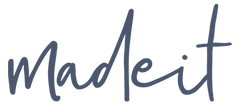Congratulations on taking the first steps to expanding your knowledge with image creation and editing. Canva is an incredibly powerful tool and has so many options on the FREE version.
Please ensure you complete these 4 simple steps to be ready for the Canva Masterclass.
Time needed for preparation: 5-10mins
Get Zoom ready: Instructions here.
4 Simple Steps
- Download the 3 images below.
- Get your FREE version of Canva instructions below
- Create a blank design instructions below
- Upload the 3 images instructions below
For this session you will need to be on a computer or laptop as we want you to be able to see the platform clearly and be able to follow along in the session.
1. Download these three images
These links will open a new tab on your computer.
- Right click on the image and Save Image As
- Add these images to a folder that you can easily find - perhaps on your desktop or in your documents
2. Get your FREE version of Canva
If you already have a Canva account, you can jump ahead to step 3 😊
If not, follow these simple steps.
a. Go to www.canva.com/free and either click start designing or sign up and it will prompt you to create an account.
b. Sign in to create an account. I like to use Google as it's quick and easy, you might like to use a social login like FB or simply use your email address and create a password.

c. A pop-up box may appear prompting you to unlock all the premium features. You will not need premium for this Masterclass but might like to try it out later.

d. That's it! You've now got a Canva account.
3. Create a Design
a. Create A Design by clicking in the top right hand corner and choose Custom Size.


4. Upload your images
Navigate to the LHS icon that says Uploads and then select Upload files. Once these images are loaded, you are all ready for the Madeit Masterclass - introduction to Canva -1.

In this session we will cover;
-
Creating a Template for Your Product Images
-
Editing Your Images - Discover techniques for adjusting brightness, contrast, and colour to make your products pop.
-
Removing or Cleaning Up Backgrounds
-
Adding Elements or Text - Enhance your images with elements like logos, icons, and text to create engaging visuals.
-
Naming Your Images - Tips on how to name your images for better organisation and SEO.
-
Downloading to the Correct Size - Ensure your images are the right size and format for different platforms and uses.
Class Details:
-
Format: Interactive ZOOM session with live demonstration and hands-on participation. Make sure you have your Zoom access ready - instructions here.
-
Duration: 75 minutes
-
Recording: Available for later viewing if you cannot attend the live session.
-
Capacity: Maximum of 30 participants per class.
-
Timeslots: Friday 14th June 9-10.15am (SOLD OUT) | Saturday 29th June 9-10.15am
For any questions please email support@madeit.com.au